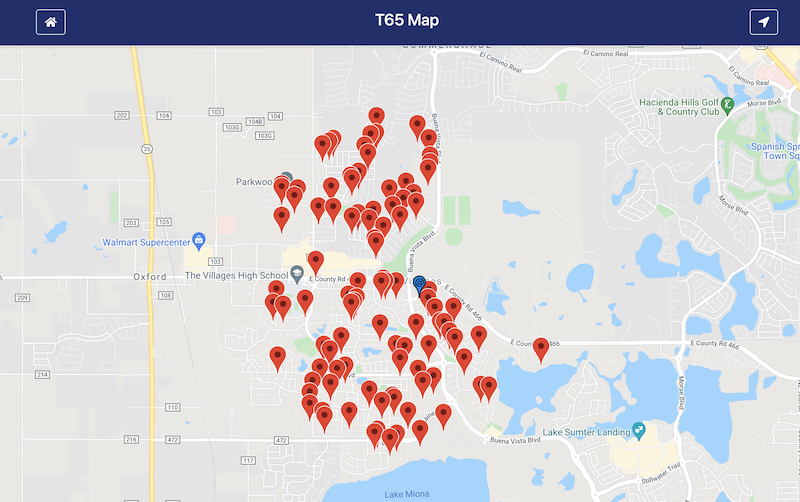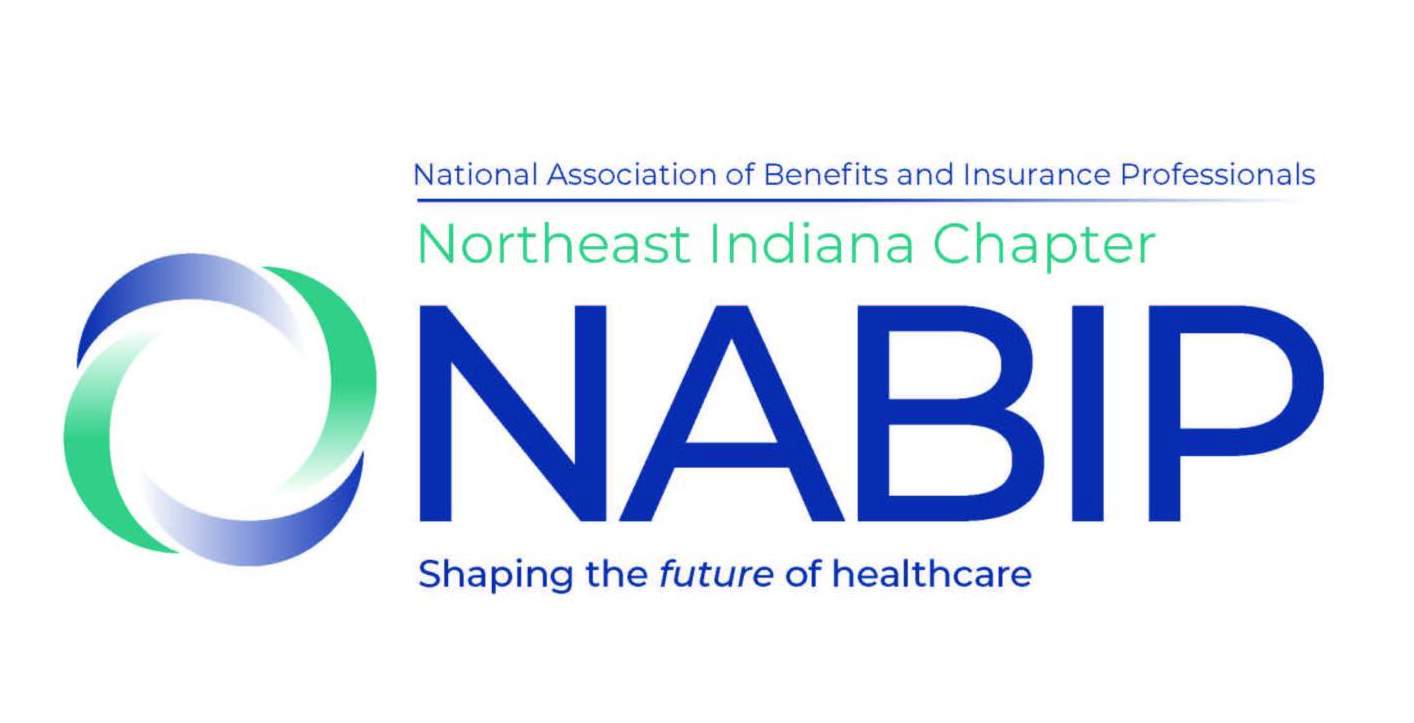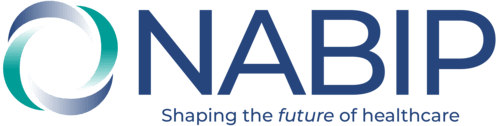Instructions on how to register for the T65 App.
- Go to T65.app on your smartphone or mobile device (this tool is best as a mobile integration).
- Click the “register here” button in the lower right corner
- Enter your information to finish setting up your account.
- Login using your new credentials, and start using the app (tips below).
How to Use the T65 Locator
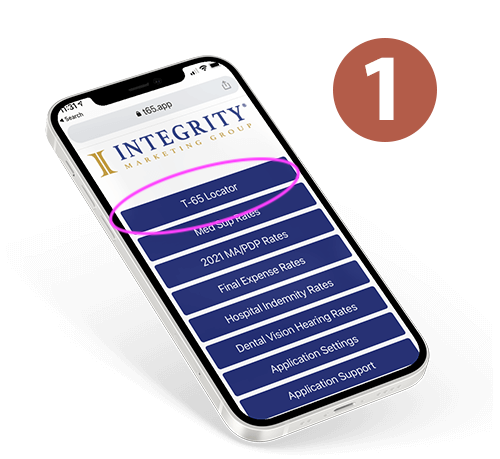
You can use the T65 Locator tool on any device, including a desktop computer, tablet, or smartphone.
Once you’re registered and logged in to the T65 Locator tool, you’ll click on the T65 Locator banner.
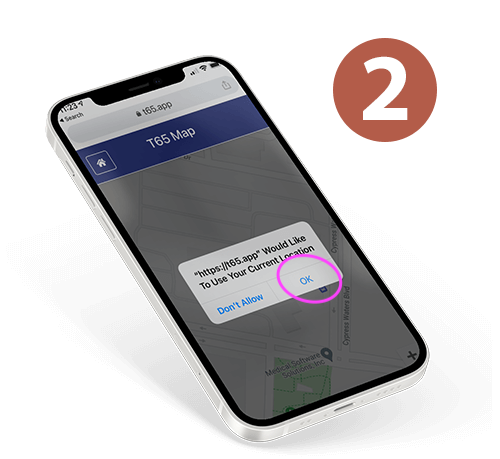
Then, the T65 Locator map will appear. You’ll need to grant location access in order for the tool to work, so click “OK:”
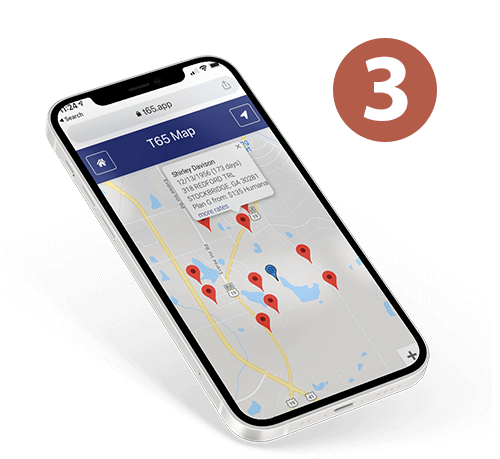
Then, the T65 Locator map will appear, and you can start looking at your potential Medicare prospects.
The map will automatically show T65 data based on your current location, but you can easily change that location by dragging and dropping the blue pin.
Setting T65 Map Preferences
You can change some settings to adjust the results on your T65 map if you like.
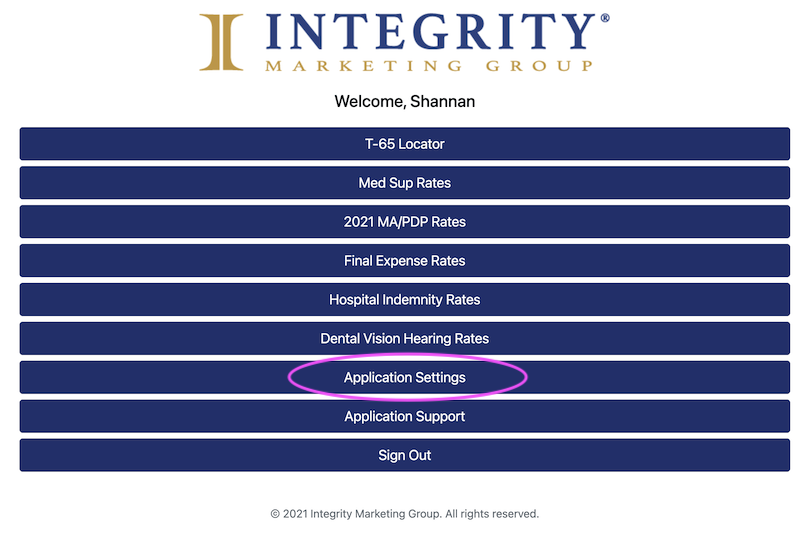
To do this, click on “Application Settings” on the T65 Locator homepage.
Then, you’ll see T65 Map Preferences, where you can adjust how many results appear, at what distance, and more. The default settings are 10 results maximum, showing individuals who are turning 65 in 6 months or less, as seen in the image below.
However, you can adjust those settings to show up to 100 results, and you can see individuals who are turning 65 in 12 or months or less.

You can also adjust the maximum distance, or you could simply drag and drop the blue location pin to see a new area on the map. After you change your preferences, be sure to scroll down and click the Save Changes button.
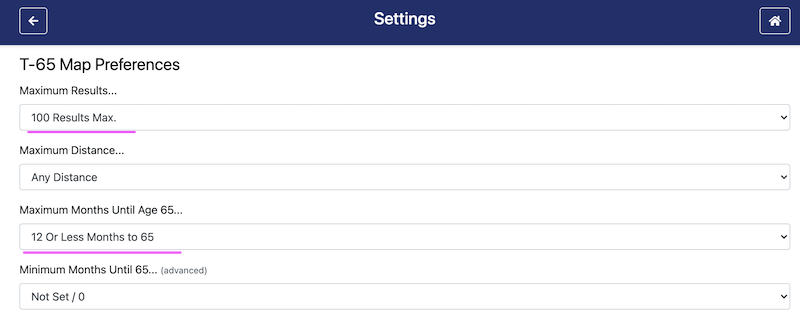
Now, instead of seeing 10 results, my new default T65 map shows 100 results, and I can see individuals who are turning in the next 12 months.